How to type with a swipe
Rabu, 28 November 2012
0
komentar
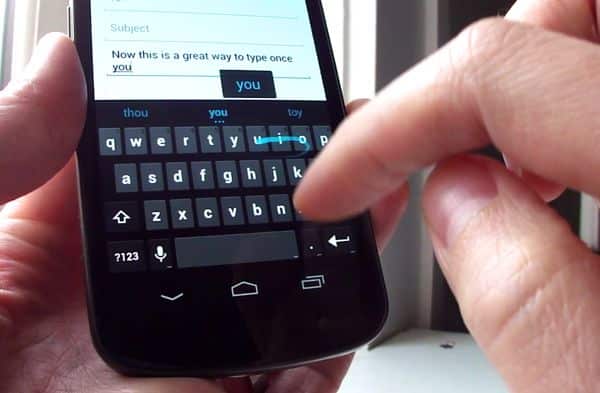 Never quite got the hang of tap, tap, tapping on a touchscreen keypad? If you’re using an Android phone and you’re feeling a little daring, there’s a clever—and surprisingly elegant—alternative: swiping.
Never quite got the hang of tap, tap, tapping on a touchscreen keypad? If you’re using an Android phone and you’re feeling a little daring, there’s a clever—and surprisingly elegant—alternative: swiping.The latest version of the Android OS (version 4.2, for those keeping track) adds a new feature called Gesture Typing, which lets you type on your phone’s virtual keyboard by swiping your fingertip from one letter to another.
Of course, typing with touchscreen gestures takes some getting used to, but it doesn’t take long to get the hang of it—and don’t be surprised if you never go back to tapping.
Indeed, within a few minutes, I found myself “typing” with ease, with my thumb making big, looping gestures across the virtual keypad on my Galaxy Nexus phone.
For now, though, there’s a catch when it comes to Gesture Typing: it’s only supported on Android version 4.2, and Android 4.2 is only available on a handful of Android phones. (My Galaxy Nexus, which I bought directly from Google, is one of the few phones in the tiny Android 4.2 club.)
You can check if your phone is running on Android 4.2 by opening the Settings control panel and tapping “About phone,” then checking the number under “Android version; you can also tap “System updates” to check for any available updates to your handset.
Can’t get Android 4.2 on your phone yet? Good news: a free, third-party Android add-on called Swype has been performing the “swipe-to-type” trick for a few years now, and it works on practically any Android phone. Swype may, in fact, already be installed on your device.
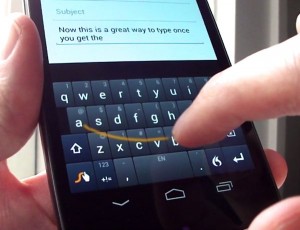
Even if you don’t have the latest version of
Android on your phone, Swype will let you do the “swipe-to-type” trick on your handset.
No sign of Swype? You can still get it on your phone by registering on Swype’s website and following the download instructions.
Keep in mind, though, that Swype is still “in beta”—that is, it isn’t quite finished yet, so you may run into some bugs. You’ll also need to be comfortable with giving the Swype app virtually unlimited access to your phone, including (naturally enough) your keystrokes.
TERIMA KASIH ATAS KUNJUNGAN SAUDARA
Judul: How to type with a swipe
Ditulis oleh Unknown
Rating Blog 5 dari 5
Semoga artikel ini bermanfaat bagi saudara. Jika ingin mengutip, baik itu sebagian atau keseluruhan dari isi artikel ini harap menyertakan link dofollow ke http://androidapple7.blogspot.com/2012/11/how-to-type-with-swipe.html. Terima kasih sudah singgah membaca artikel ini.Ditulis oleh Unknown
Rating Blog 5 dari 5









0 komentar:
Posting Komentar