iPhone tip: Where do I find my “archived” e-mail messages? (reader mail)
Minggu, 05 Agustus 2012
0
komentar
 Mark writes: I was filing some mail on my iPhone 4, but instead of putting my messages in a folder I pressed “Archive”. Where is this archive and how can I retrieve items?
Mark writes: I was filing some mail on my iPhone 4, but instead of putting my messages in a folder I pressed “Archive”. Where is this archive and how can I retrieve items?Hi Mark! So, I’m guessing you were filing messages in a Gmail account, correct? Well, don’t worry. Your archived e-mail hasn’t gone far.
When you set up a Gmail account on the iPhone (or iPad, for that matter), you get the option of “archiving” your e-mail messages rather than deleting them.
Indeed, you’ve probably noticed that when you open a Gmail message, the usual “Trash” icon at the bottom of the screen is missing; instead, there’s a tiny box with an arrow pointing inside.
Also, when you swipe a message in your Gmail inbox, you’ll see a red “Archive” button appear rather than a button marked “Delete.”
OK, so what happens when you archive your messages? Where do they go?
Easy—they’ve been shuffled into Gmail’s “All Mail” folder.
To find an archived message, here’s what you do:
- Tap the iPhone’s Mail icon, go to the main Mailboxes screen (if you’re viewing a particular mailbox, you’ll need to tap the navigation arrow at the top of the screen to back up), scroll down to the Accounts section, and select your Gmail account.
- You should now see a list of all your Gmail folders—and near the top, you’ll see one marked “All Mail.” Tap it; within a few seconds, your iPhone will load the latest messages in your All Mail directory.
- If you don’t see the message you archived, try searching; scroll to the top of the message list, then swipe down again with your finger until the search bar appears.
- You can, of course, also find your archived messages by searching your Gmail account on the web.
Other tip
Want to delete your Gmail messages rather than archiving them? Just tweak an option in your iPhone’s Mail settings.- Tap the Settings icon on your iPhone’s home screen, tap “Mail, Contacts, Calendars,” then select your Gmail account.
- On the next screen, you’ll see a switch marked “Archive Messages.” Tap the switch to the “Off” position.
- Now, go back to your Gmail inbox in the Mail app, open a message, and you should see the standard trash icon at the bottom of the screen rather than the archive icon.
TERIMA KASIH ATAS KUNJUNGAN SAUDARA
Judul: iPhone tip: Where do I find my “archived” e-mail messages? (reader mail)
Ditulis oleh Unknown
Rating Blog 5 dari 5
Semoga artikel ini bermanfaat bagi saudara. Jika ingin mengutip, baik itu sebagian atau keseluruhan dari isi artikel ini harap menyertakan link dofollow ke http://androidapple7.blogspot.com/2012/08/iphone-tip-where-do-i-find-my-archived.html. Terima kasih sudah singgah membaca artikel ini.Ditulis oleh Unknown
Rating Blog 5 dari 5
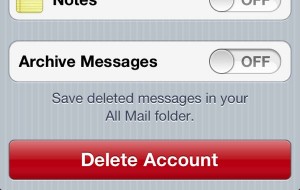









0 komentar:
Posting Komentar