How to view Google Maps in 3D
Minggu, 29 Juli 2012
0
komentar
A feature in the latest version of Google Maps for Android lets you tilt the map view for a 3D-like perspective, complete with 3D buildings for more than a dozen major cities.
The 3D feature is well hidden—indeed, digging around the various menus on the Google Maps app for Android won’t do you much good.
But here’s the trick: just drag down on the screen with two fingertips.
As you do, Google Maps will tilt down to about 45 degrees or so.
And if you zoom in close enough (just “pinch” with your fingertips), you’ll see 3D outlines of buildings and skyscrapers in cities like Boston, New York, Vancouver, Chicago, San Francisco, and Paris.
Want to go back to the usual flat view? Just drag your two fingertips back “up” on the screen.
Note: Keep in mind that older Android phones may not support the 3D feature in Google Maps.
TERIMA KASIH ATAS KUNJUNGAN SAUDARA
Judul: How to view Google Maps in 3D
Ditulis oleh Unknown
Rating Blog 5 dari 5
Semoga artikel ini bermanfaat bagi saudara. Jika ingin mengutip, baik itu sebagian atau keseluruhan dari isi artikel ini harap menyertakan link dofollow ke http://androidapple7.blogspot.com/2012/07/how-to-view-google-maps-in-3d.html. Terima kasih sudah singgah membaca artikel ini.Ditulis oleh Unknown
Rating Blog 5 dari 5
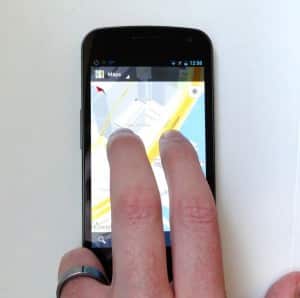









0 komentar:
Posting Komentar