Analytics App for Android by Google
Rabu, 31 Oktober 2012
0
komentar
Attention Android fans, Google has just launched a Google Analytics App for Android-enabled mobile phones.
The Google Analytics App for Android is a mobile app that delivers essential analytics data to you anytime, anywhere. In a meeting and need traffic or sales figures quickly? No more having to wait until you can access your desktop PC to see important stats – with the Analytics App, they are all now at your fingertips.
You can see real time statistics, customizable dashboards and intelligence reports directly on your phone with the Google Analytics App. It allows you to access the same accounts and profiles you see when you open Analytics from a desktop browser, but the reports are delivered in an optimized format for your phone.
The following *swipe through* reports are available:
Real-Time: See the number of visitors you currently have and a list of the pages (for websites) or screens (for apps) that are currently popular.
Dashboard: Monitor the KPIs and user metrics you care about the most. By default, you’ll see your Daily Unique Visitors and your Goal Conversion Rate, but you can customize the dashboard to change which reports, metrics, or segments you see.
Automatic and Customized Alerts: Google Analytics detects statistical anomalies in your data and can send you an alert when something unusual happens. See automatic alerts, or customize your settings to send alerts based on your own benchmarks.
The Google Analytics app is available from here and currently has an average user rating of 4 stars, based on over 400 reviews to date.
The Google Analytics App for Android is a mobile app that delivers essential analytics data to you anytime, anywhere. In a meeting and need traffic or sales figures quickly? No more having to wait until you can access your desktop PC to see important stats – with the Analytics App, they are all now at your fingertips.
You can see real time statistics, customizable dashboards and intelligence reports directly on your phone with the Google Analytics App. It allows you to access the same accounts and profiles you see when you open Analytics from a desktop browser, but the reports are delivered in an optimized format for your phone.
The following *swipe through* reports are available:
Real-Time: See the number of visitors you currently have and a list of the pages (for websites) or screens (for apps) that are currently popular.
Dashboard: Monitor the KPIs and user metrics you care about the most. By default, you’ll see your Daily Unique Visitors and your Goal Conversion Rate, but you can customize the dashboard to change which reports, metrics, or segments you see.
Automatic and Customized Alerts: Google Analytics detects statistical anomalies in your data and can send you an alert when something unusual happens. See automatic alerts, or customize your settings to send alerts based on your own benchmarks.
The Google Analytics app is available from here and currently has an average user rating of 4 stars, based on over 400 reviews to date.
Baca Selengkapnya ....








 Yes, it’s a lot easier to just type “ut” on the iPhone’s virtual keypad than it is to tap out “You there?” The only problem is that not everyone will know what “ut” means, not to mention “omw” (on my way) or even the ubiquitous “omg” (oh my god!).
Yes, it’s a lot easier to just type “ut” on the iPhone’s virtual keypad than it is to tap out “You there?” The only problem is that not everyone will know what “ut” means, not to mention “omw” (on my way) or even the ubiquitous “omg” (oh my god!).


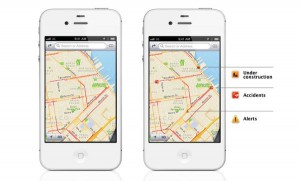
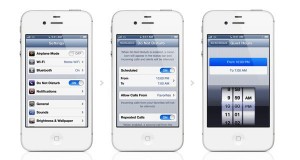
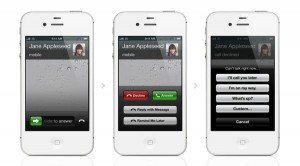


 TripIt is the world’s easiest way to organize and share your travel plans.
TripIt is the world’s easiest way to organize and share your travel plans. 



































